- Trading Platforms
- Platforms
- User Manuals
- NetTradeX Windows Phone User Guide
- Indicators
Indicators
You can set indicators for technical analysis and edit them through "Indicators" button under the chart (3rd from the left):
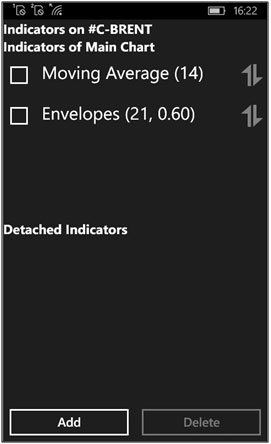
You can do the following in this window:
- Edit the previously set indicator, by clicking on the indicator in the list
- Delete the indicator from the chart, choosing it in the list and clicking on the "Delete" button
- Add a new indicator on the chart, by clicking the "Add" button
The new indicator is set from the available list of indicators (all indicators are seperated into 4 groups):
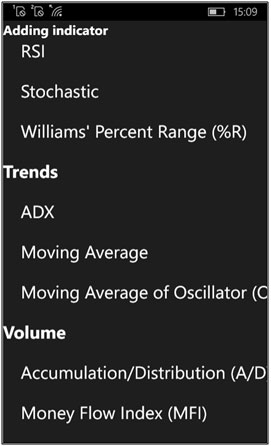
After choosing the preferred indicator we are setting its parameters (for example, for Moving Average) in "Data" and "View" tabs:
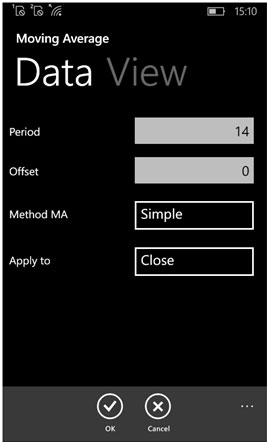
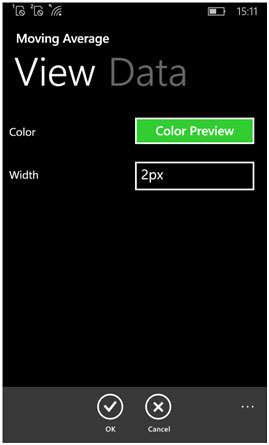
By the "OK" button we are setting the indicator on the active chart.
